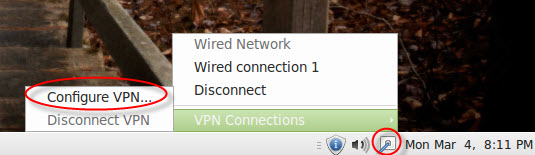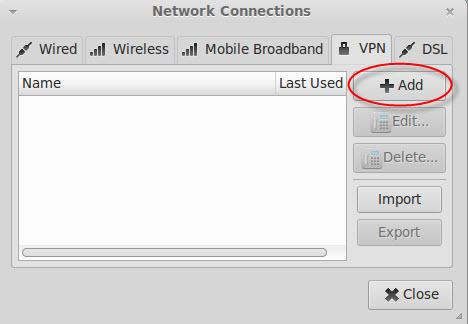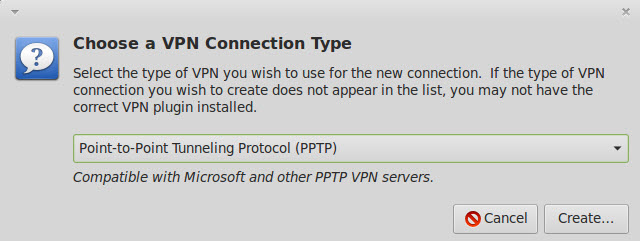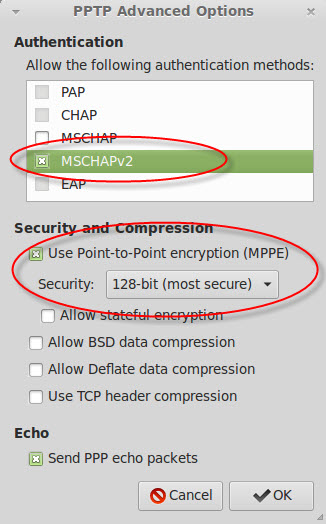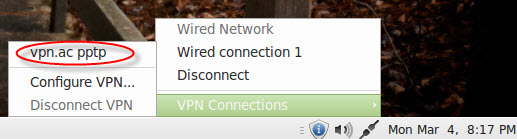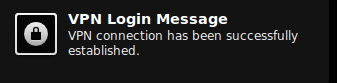PPTP support is going to be removed in 2019. Refer to other, more secure connection types
Steps to connect via PPTP VPN on Linux using Network Manager GUI (Linux Mint, Ubuntu, Debian and similar distributions)
1. Click on the Network Manager icon, go to VPN Connections > Configure VPN...
2. In the Network Manager window (VPN tab), click + Add
3. Leave Point-to-Point Tunneling Protocol (PPTP) selected or select it if there are more VPN protocols in the list then click Create...
4. In the connection editor window, enter the following:
Connection name: a unique name such as vpn.ac pptp
Gateway: hostname or IP address of the VPN node you want to connect to, such as uk1.vpn.ac (
FULL LIST)
Username and Password: your VPN username (usually your email address) and your VPN password
Depending on your preferences, you may want to check or uncheck the Available to all users button
After you enter the details above, click on Advanced...
5. In the PPTP Advanced Options window:
- leave only MSCHAPv2 checked (uncheck the others)
- check Use Point-to-Point encryption (MPPE) and select the highest Security level: 128-bit (most secure)
- uncheck other options such as data compression and check Send PPP echo packets
6. Click OK to return to the previous window, then click Save...
Now you should find the new VPN connection when you access the Network Manager icon
7. Click on the VPN connection name to connect. A notification message will appear in the upper-right corner in a few seconds
TUTORIAL WITH SCREENSHOTS
1. Click on the Network Manager icon, go to VPN Connections > Configure VPN...
2. In the Network Manager window (VPN tab), click + Add
3. Leave
Point-to-Point Tunneling Protocol (PPTP) selected or select it if there are more VPN protocols in the list then click
Create...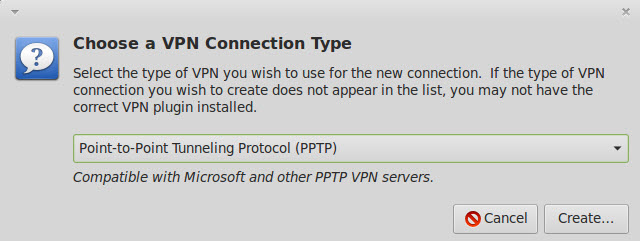
4. In the connection editor window, enter the following:
Connection name: a unique name such as vpn.ac pptp
Gateway: hostname or IP address of the VPN node you want to connect to, such as
uk1.vpn.ac (up-to-date
list)
Username and Password: your VPN username and your VPN password
Depending on your preferences, you may want to check or uncheck the Available to all users button
After you enter the details above, click on Advanced...
5. In the PPTP Advanced Options window:
leave only MSCHAPv2 checked (uncheck the others)
check Use Point-to-Point encryption (MPPE) and select the highest Security level: 128-bit (most secure)
uncheck other options such as data compression and check Send PPP echo packets
6. Click OK to return to the previous window, then click Save...
Now you should find the new VPN connection when you access the Network Manager icon
7. Click on the VPN connection name to connect. A notification message will appear in the upper-right corner in a few seconds